
Student Self Service
Student Self Service provides you with access to your student record; essential information that you will need throughout your studies at the University of Oxford. You will use Student Self Service for your University registration, to print an enrolment certificate, complete your examination entry and book your degree ceremony. If you are a graduate student, you will use Student Self Service for supervision reporting. Visit Student Self Service using the red button on the right hand side of this page.
Accessing Student Self Service
You access Student Self Service using your Oxford Single Sign On (SSO). If you are a new student, once you have returned your signed contract to the University, you will be sent your IT activation code and log-in details by email (please note that this may take several days). Your Single Sign On is your access to a range of IT services, including your University email account.
University registration
It is essential that you register at the start of your studies, and at each subsequent anniversary term in which you commenced your current course. Failure to register has an impact on student loans and grants, council tax exemption and access to examination entry and results. You will be sent an email to let you know that the registration window is open. You must register before Friday of Week 1 of term. You will not be able to access all of the features in Student Self Service until your University registration is complete. Visit the guide to registration for further information.
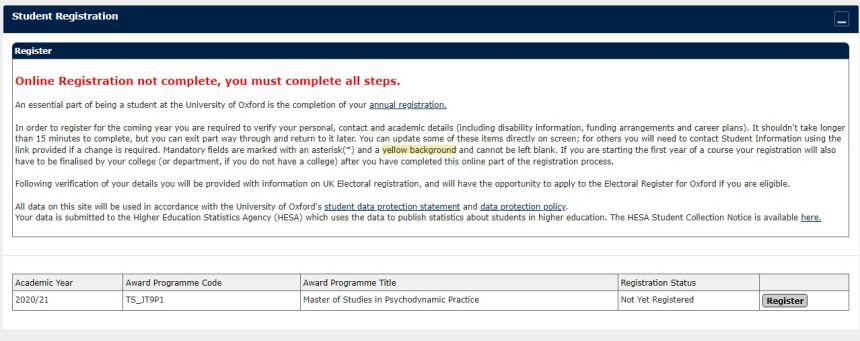
Individual Electoral Registration
It is possible to register to vote in Oxford at the same time as you complete your University registration. If you wish to do this, you will need to agree to supply specific information to Oxford City Council, and you will need to provide your National Insurance number. Oxford City Council requires this information to communicate with residents on registration, for verification of eligibility to vote and for inclusion of records on the electoral register.
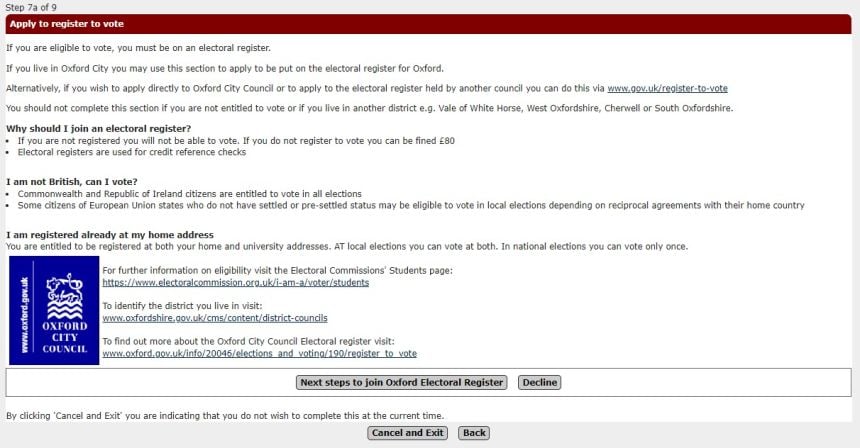
Enrolment certificate
Once your University registration is complete an enrolment certificate will be available to print from Student Self Service confirming your enrolled status at the University of Oxford for the current academic year. This certificate may be used for council tax exemption, opening a bank account for non-UK students, or to confirm your student status for other purposes e.g. to show a financial sponsor or a landlord when renting private property.
Please note, that if you are continuing your studies with the University from one academic year to the next, there will be a short period during August when you will not be able to access the enrolment certificate. When you have completed your University registration for the new academic year, following the opening of University registration on 1 September, the enrolment certificate will be available to you. If you urgently need proof of your student status during this August period, contact your college for assistance.
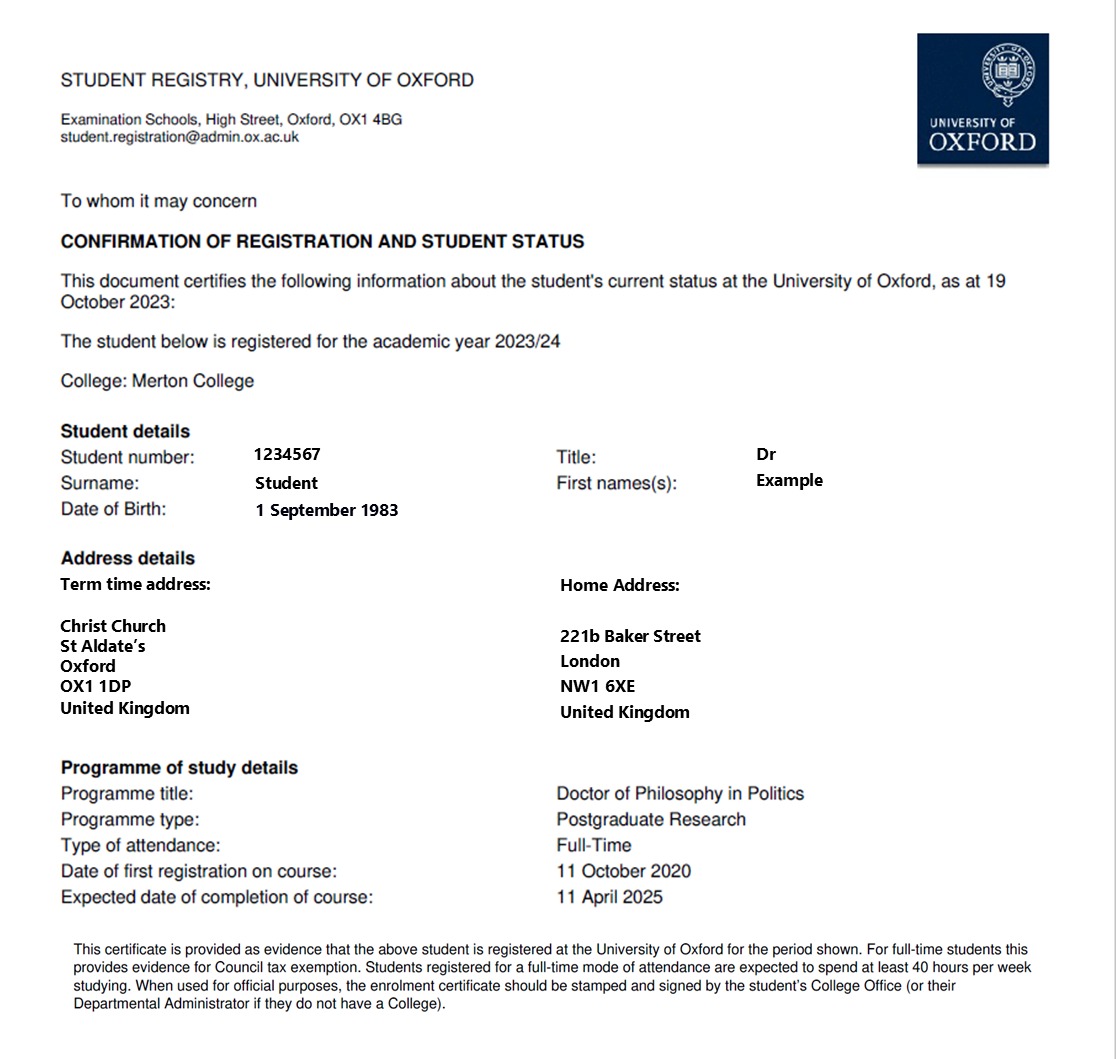
To generate your enrolment certificate, follow the link shown below on Student Self Service.
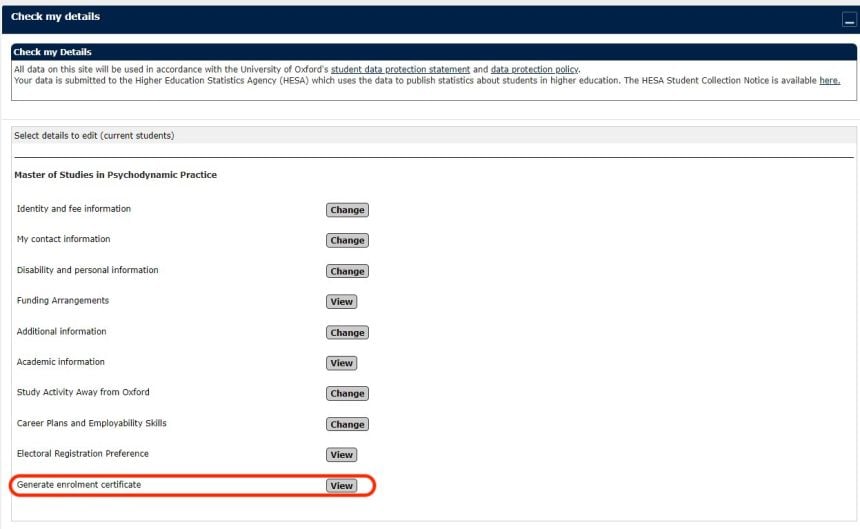
Checking and updating your details
You will be prompted to check and update your details during registration. However outside of the registration window, you can still check and update personal information and contact details at any time during the year and it is important that this is always kept up-to-date. Your name, as recorded, will appear on all University documentation, including your degree certificate.
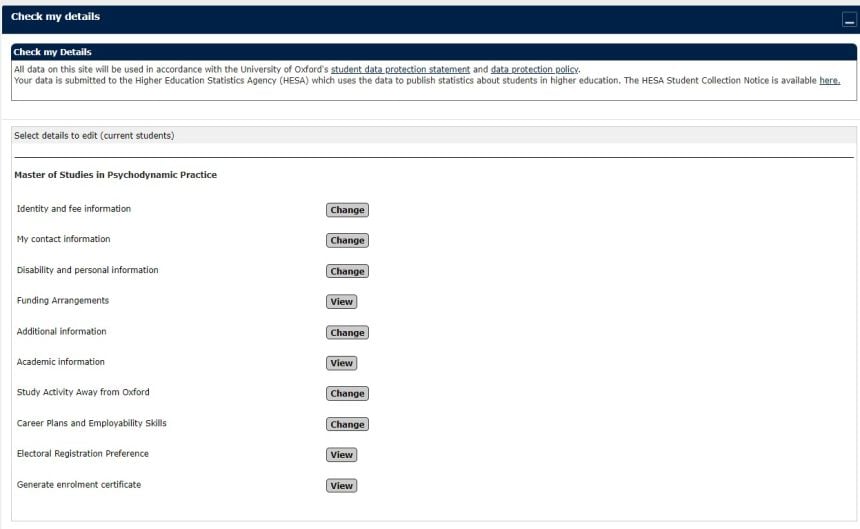
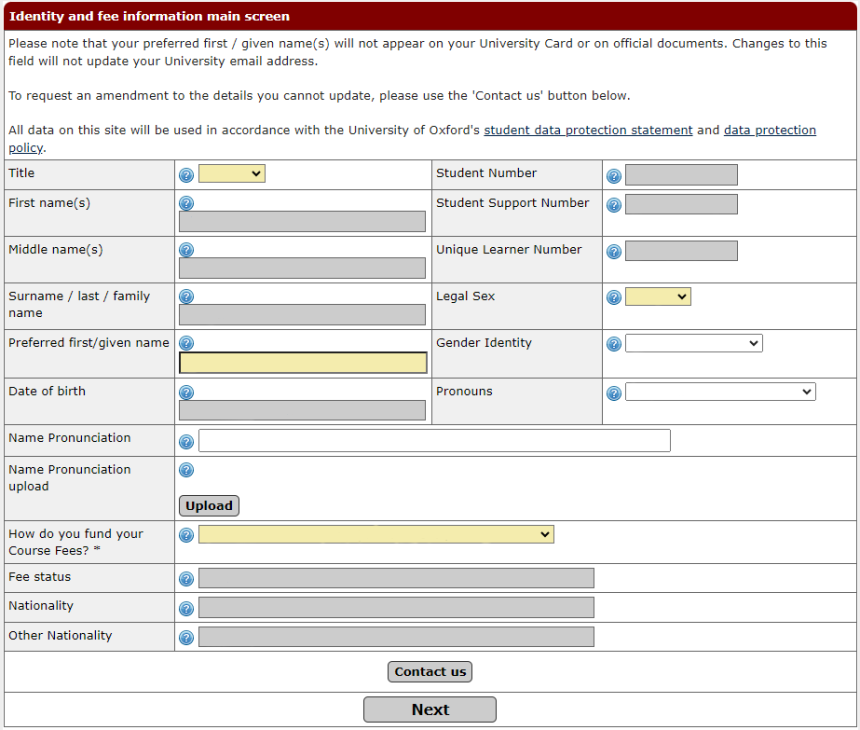
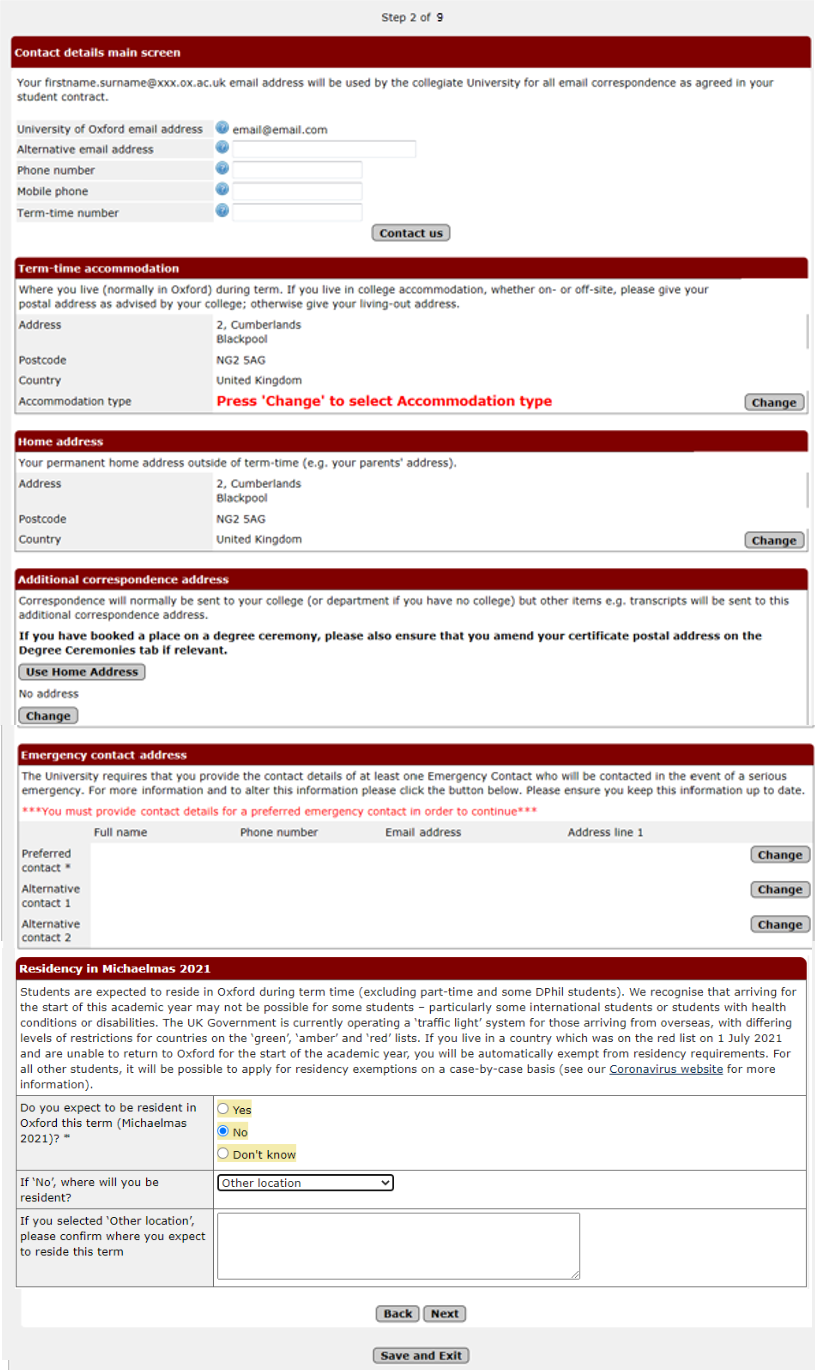
Disability and other personal information
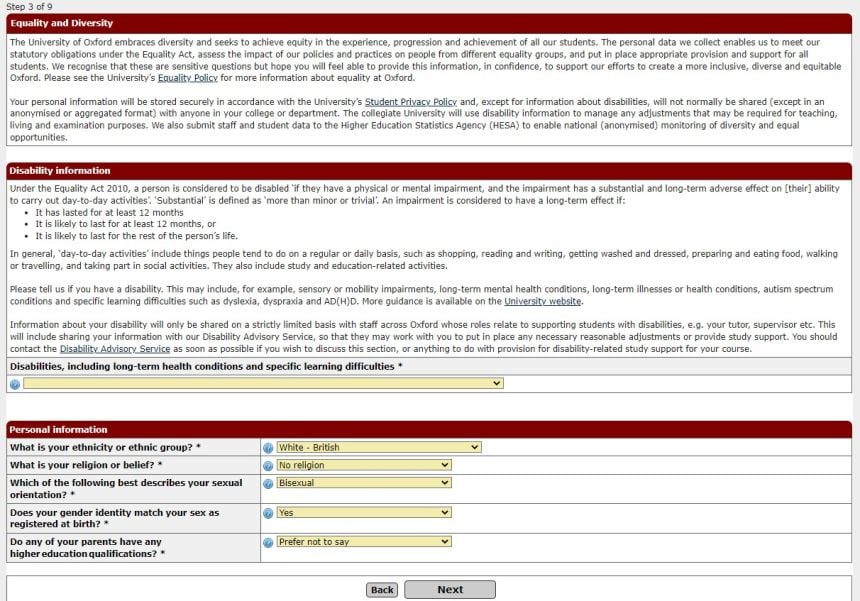
The Disability Information drop-down contains a list provided by HESA (Higher Education Statistics Agency.
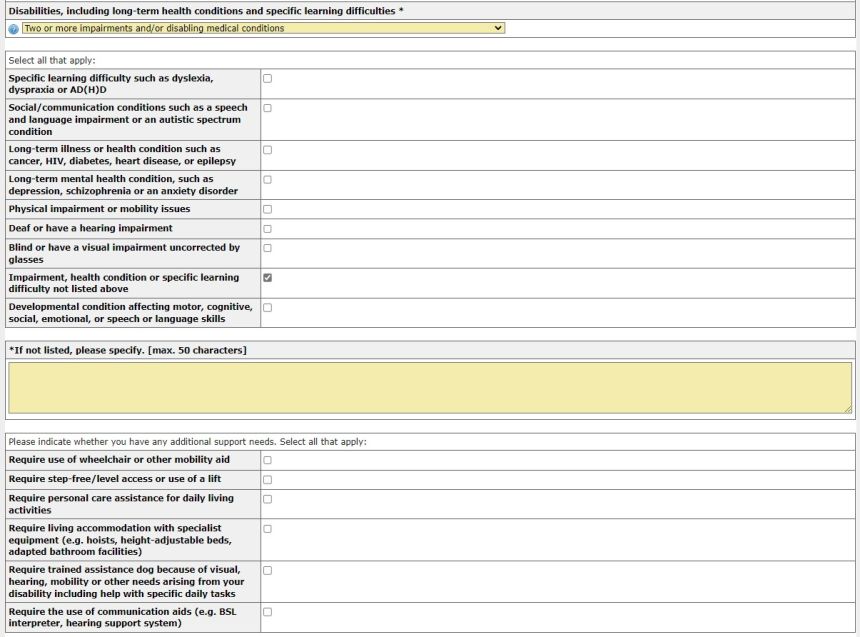
If you select a disability option, you will be prompted to state whether you receive Disabled Student Allowance. If you select “Two or more disabilities” you will be asked to state what they are. For certain disabilities you will be asked about additional support needs. For a disability of “Not Listed” you can enter free text (max 50 characters).
Additional information
You can opt-out of having your name included on publicly displayed lists, however, changes may not be taken into account if they are made during the times when lists are due to be published.
For matriculated students, your confirmation of registration at the University will constitute your application for membership of the Oxford University Student Union (Oxford SU). You may opt-out of membership of Oxford SU at any time during your studies at Oxford.
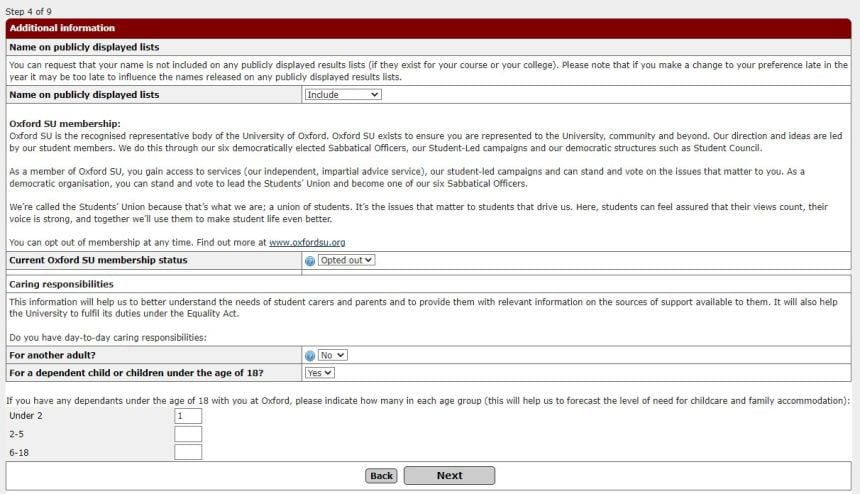
Academic details
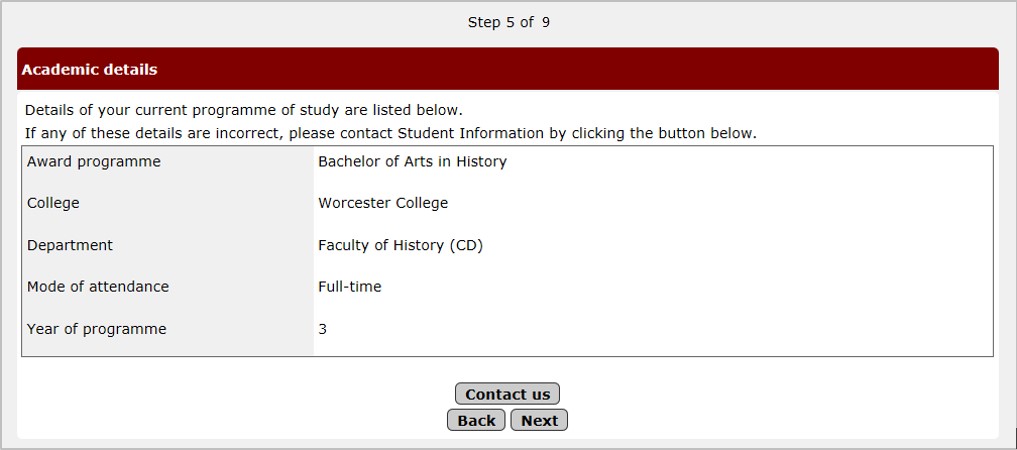
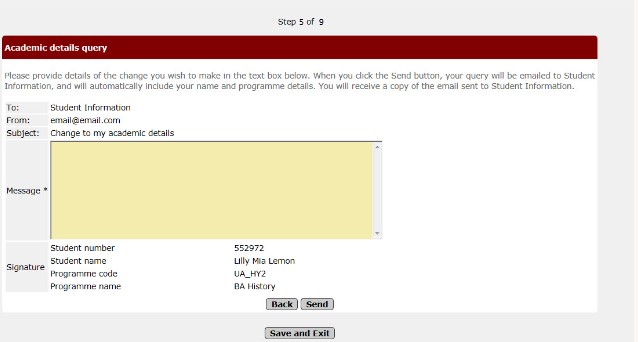
Career plans
You will be asked to provide information about how you are planning for your career. The information will be used by the Careers Service, who may use it to alert you about events, training programmes, careers fairs, internships or other opportunities that may be of interest, based on your answers. The data will be shared in an anonymised and aggregated form with Departments, College, Divisions and Administrative sections of Oxford University for statistical purposes. You can select ‘Prefer not to say’ when answering these questions.
Your data privacy is extremely important and your data will never be passed on to a third party. You can read the Careers Service Privacy Policy here.
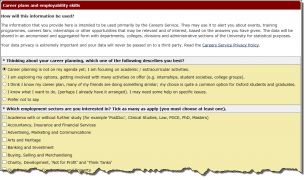
Beneath the Career plans and employability skills section are two questions regarding receiving communication from the Careers Service; so you can Opt in and/or Opt out of Career Service and employer emails.
Additional questions regarding Language Skills appear at the bottom of the screen during Registration. These questions are optional.
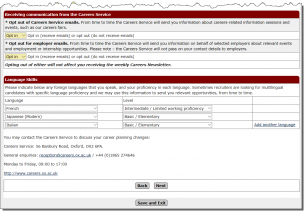

Overseas studies and activities away from Oxford
If you are an undergraduate or postgraduate student spending more than two weeks overseas or away from Oxford for study you should update Student Self Service with details of your study placements/experiences. Overseas and rest-of-UK placements may include field trips, laboratory work, library work, visits to other universities, research, or the writing up of a dissertation or thesis. You should only provide details of placements or activities that contribute towards your course (e.g. their dissertation, thesis, or research/study for other course components). You can enter more than one placement, and may return and edit placement details at a later date. This information is required for the University’s annual government reporting, but will importantly help the University to understand whether the services and support on offer for students studying away from Oxford is appropriate and how this study contributes to academic learning.
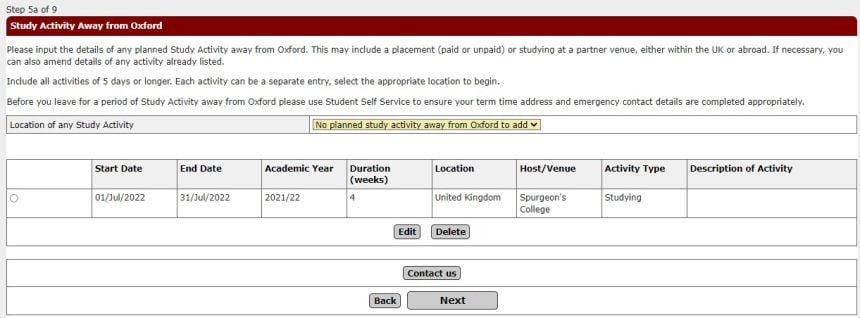
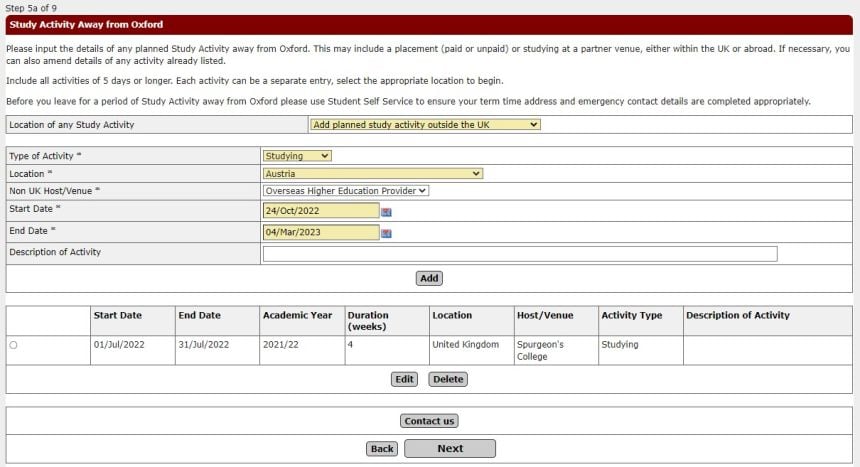
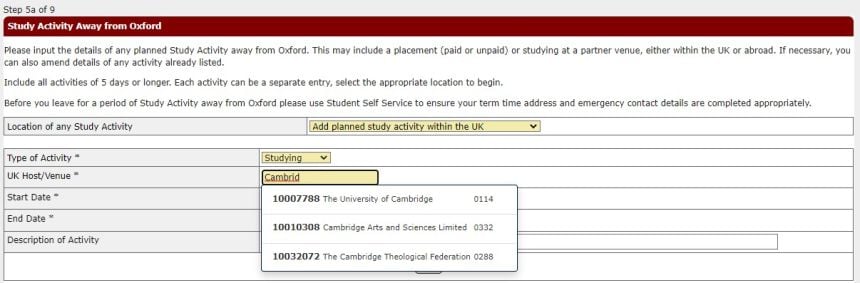
Examination and assessments entry
You will be advised by email when the examination entry window is opening and closing. You are able to view your compulsory assessments and select any elective assessments according to the examination regulation for your subject; these rules will be displayed to help you with your selection. A 'Selections not valid' or a 'Too many assessments' message will be displayed if you make an error. When the correct amount of assessments have been selected a green tick will display. When your selection is complete, the examination and assessments entered will be summarised for you to view on a confirmation screen. You can also view any examination alternative arrangements. Ongoing permissions will be recorded in Student Self Service.
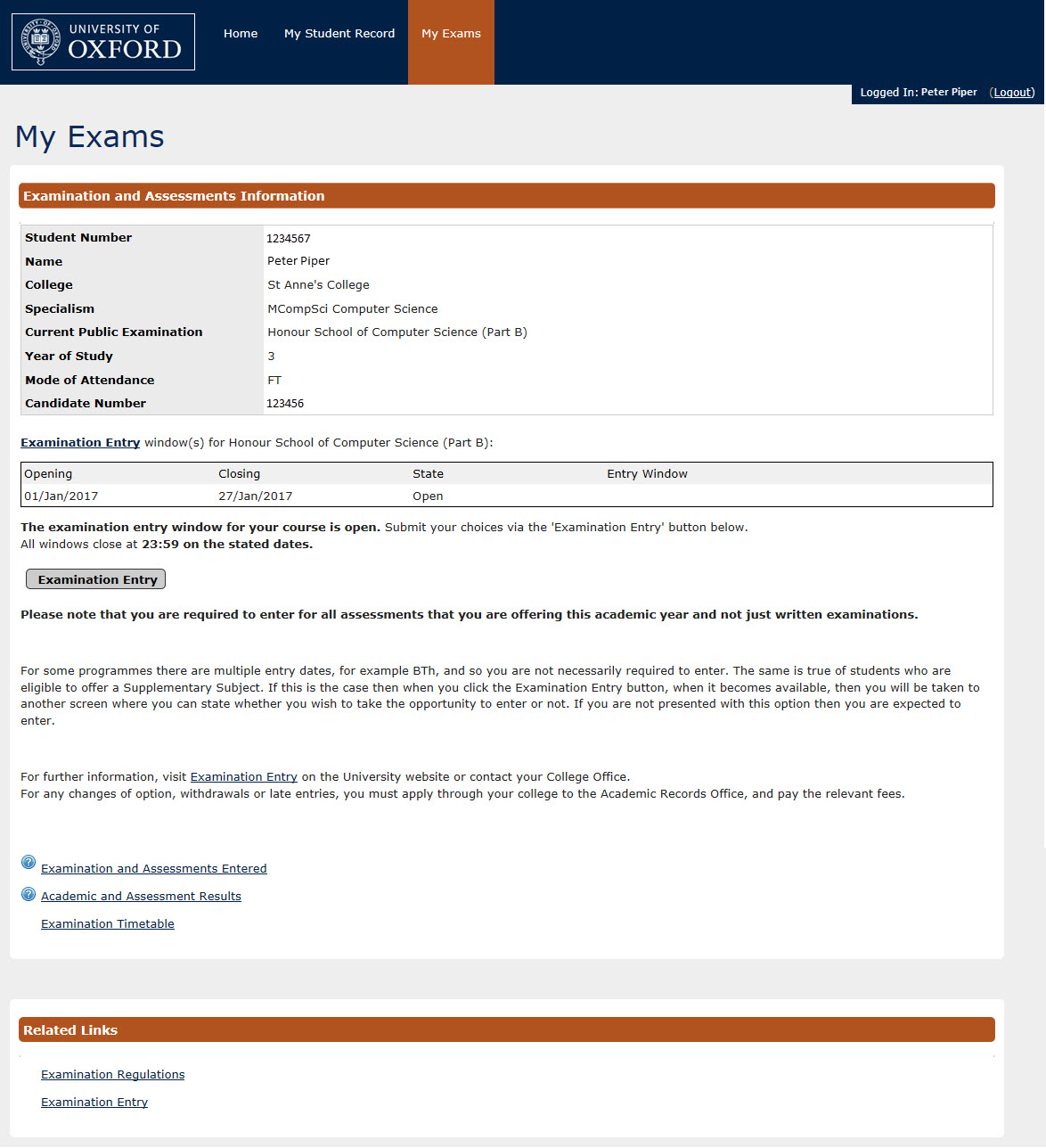
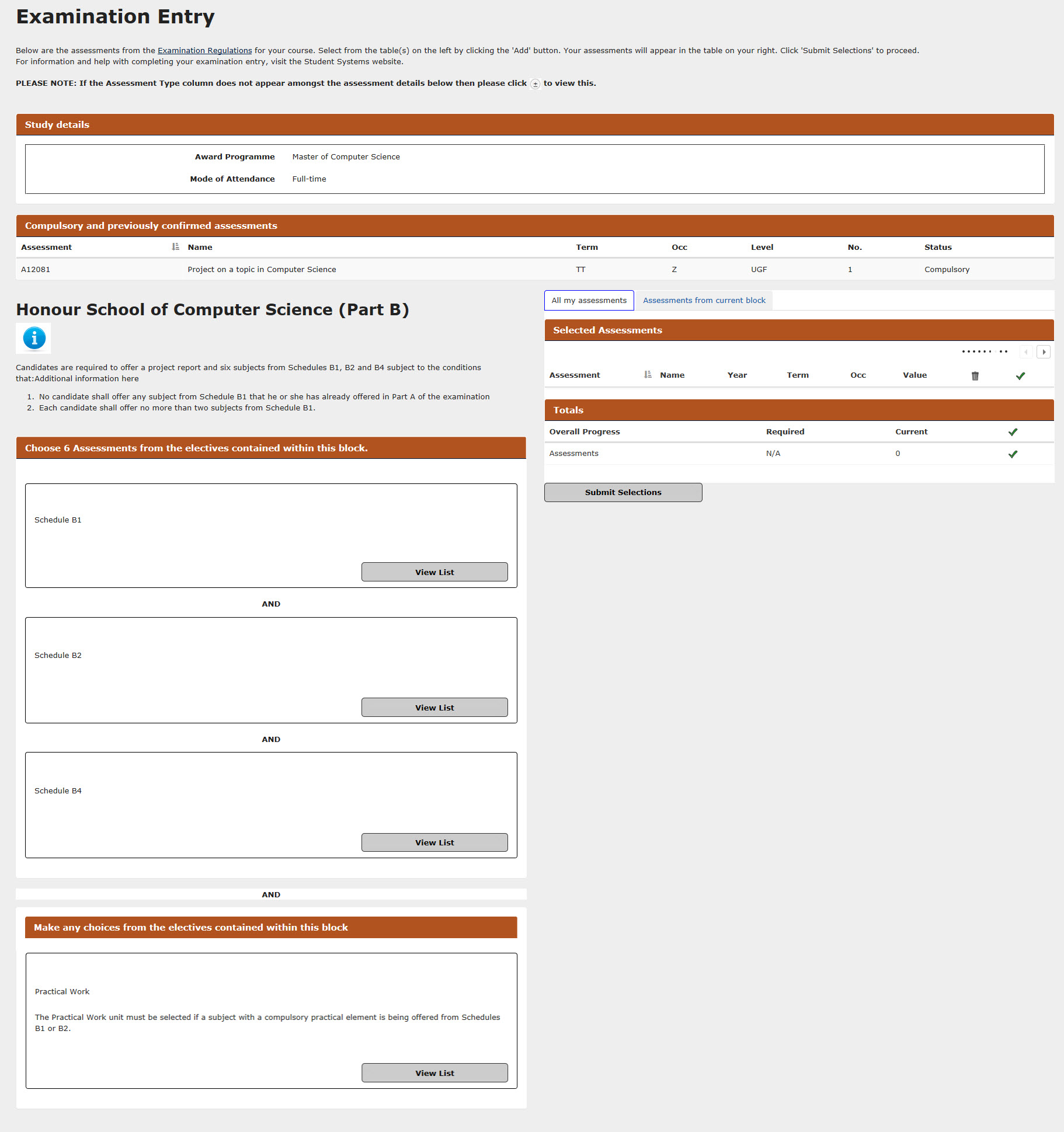
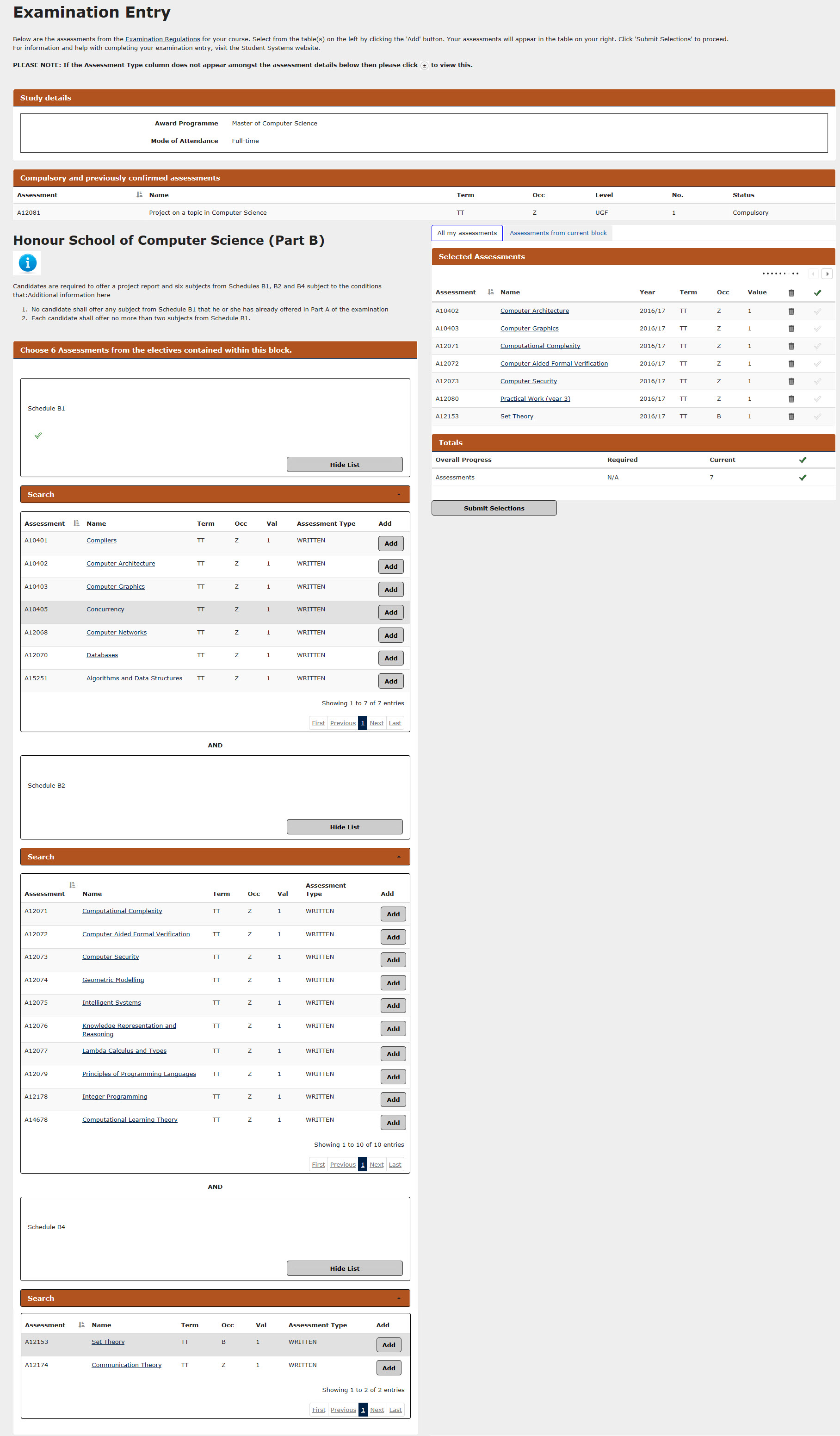
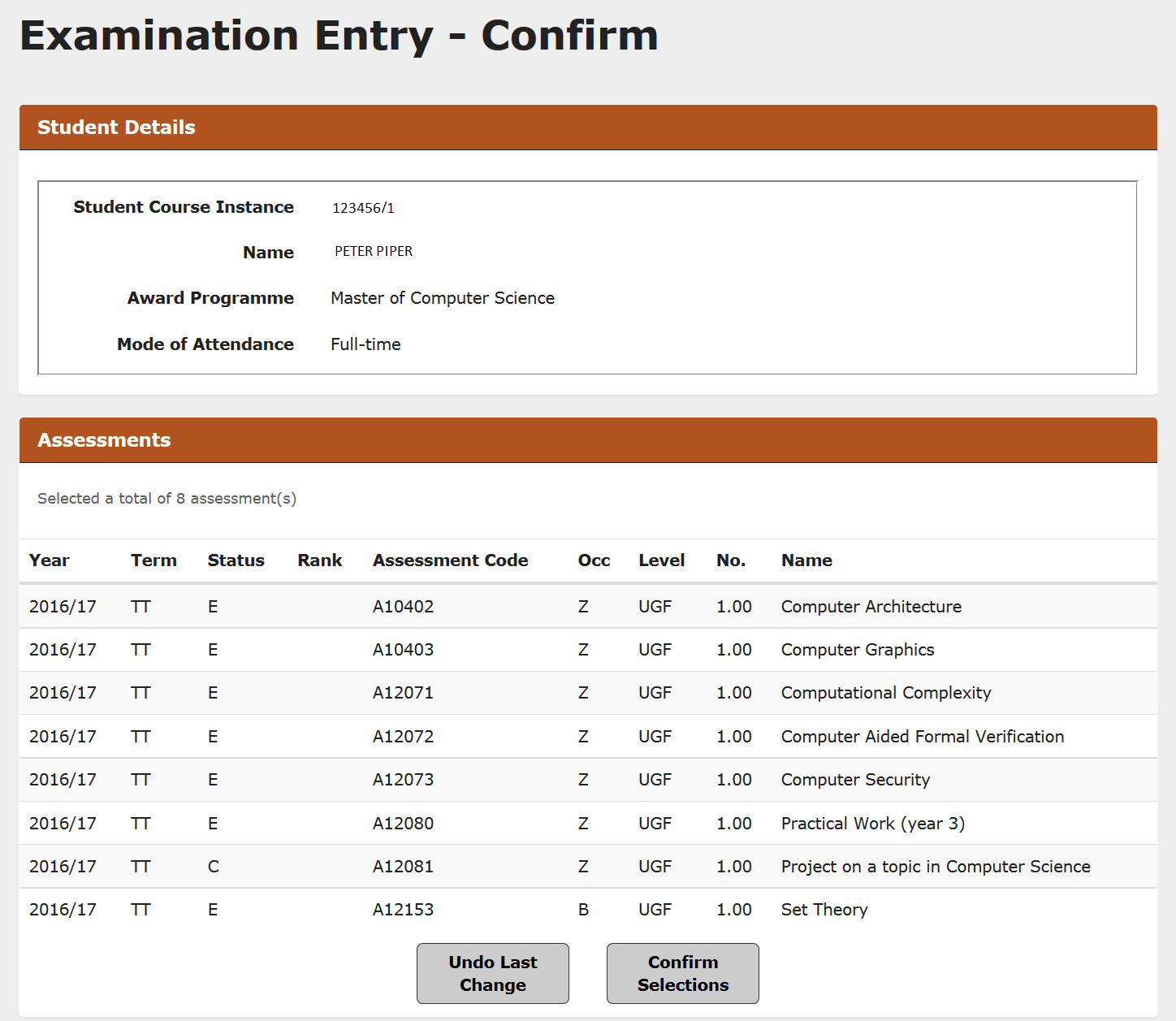
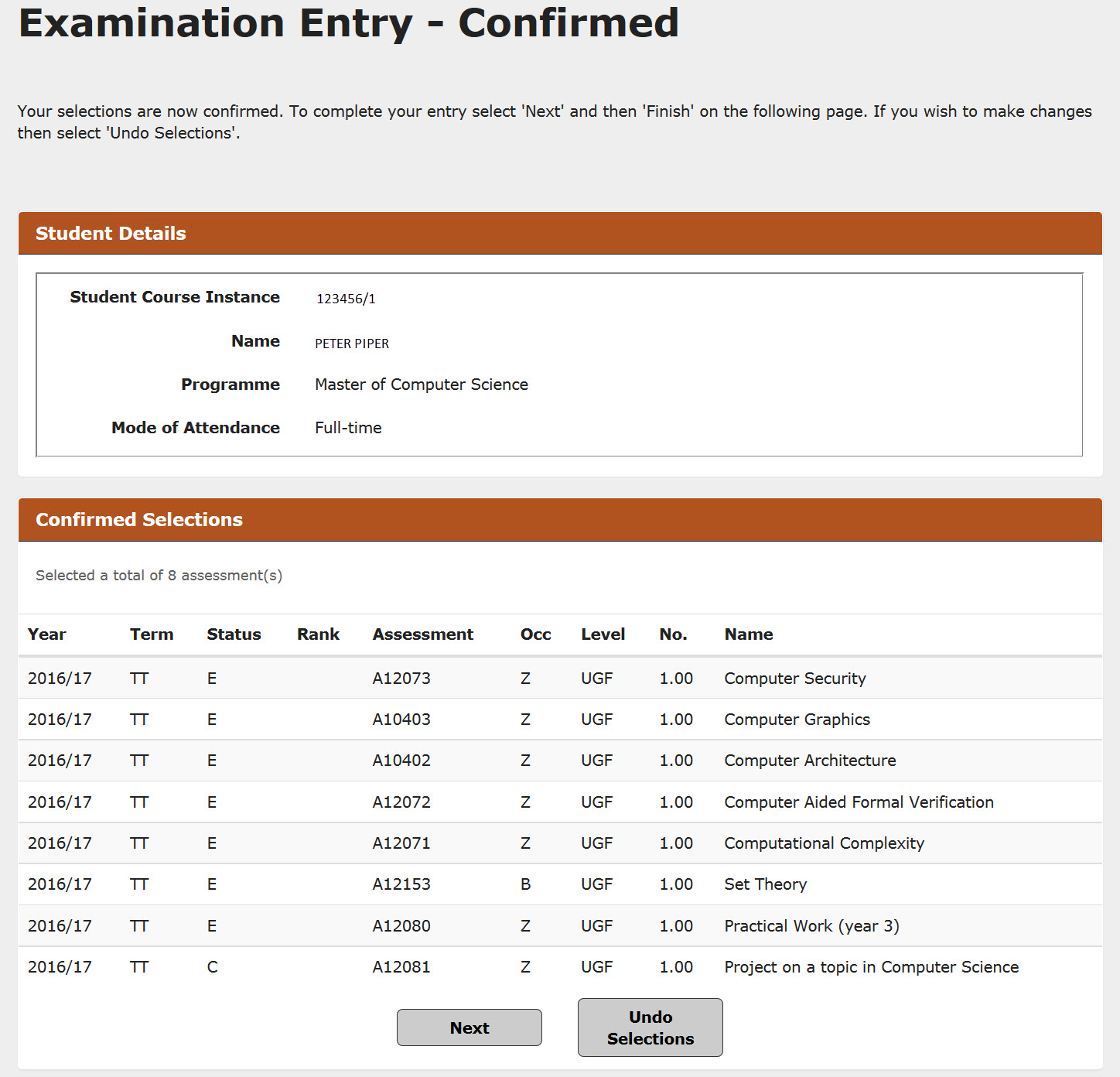
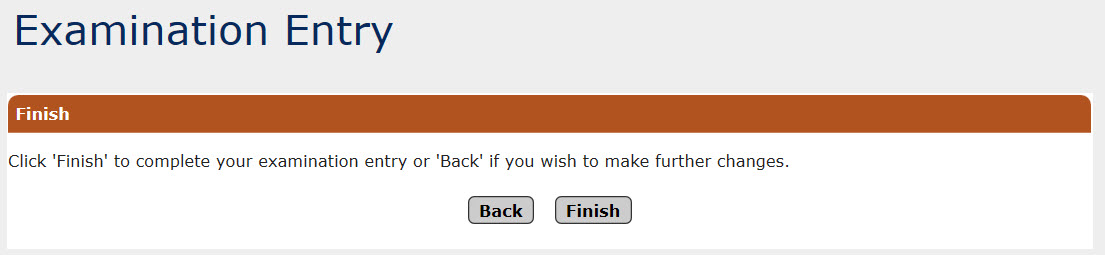
Online examination timetables
From Hilary term 2017, personal examination timetables will be available in Student Self Service. The new online timetables are print-friendly and include details of any alternative arrangements that you may have been granted and easy access to examination location maps. You will receive an automated email when your timetable becomes available, a reminder prior to the examination and a notification of any changes. By using Student Self Service instead of paper, you will have access to the most up-to-date information and issues with examination entry or alternative arrangements will be corrected more quickly.
You can access your personal examination timetable under the Examination Timetables link, in the My Exams section of Student Self Service. The screen will not display any examination information until your timetables are available.
You will no longer receive a paper copy of your personal examination timetable.
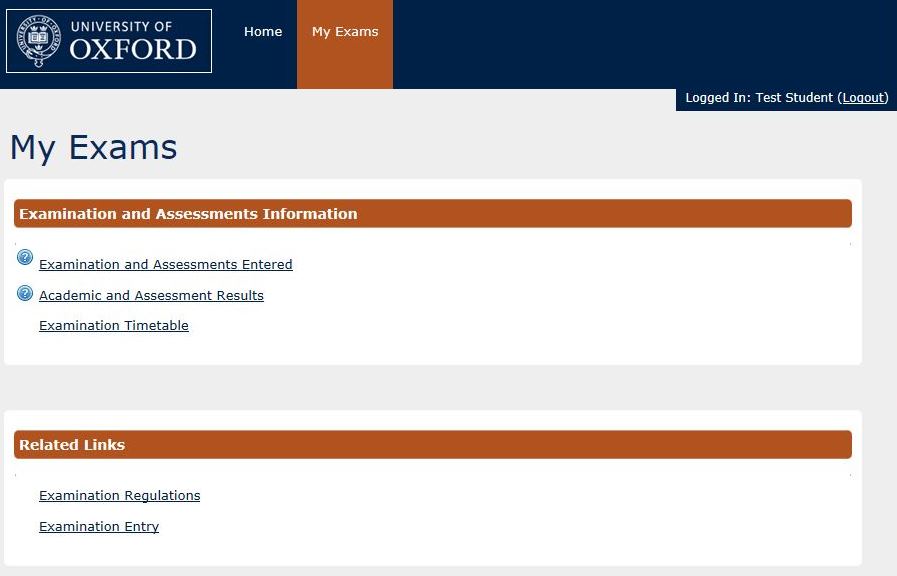
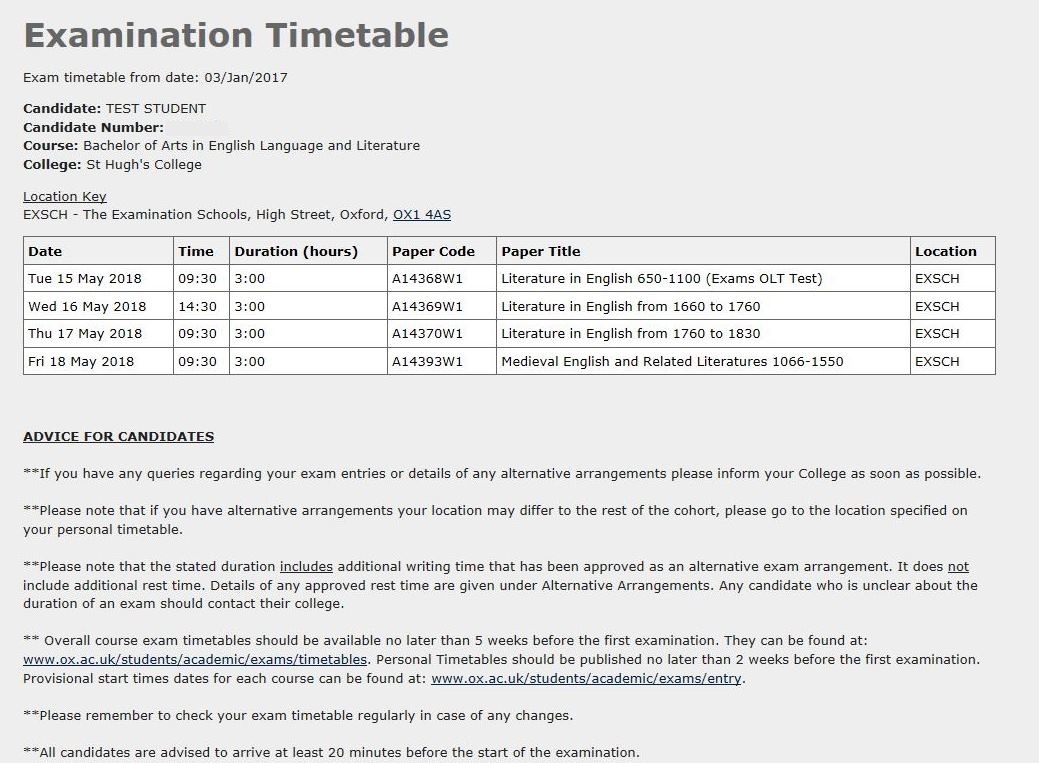
Academic and assessment results
You will be advised by email when you are able to view your current course assessment results (examination papers and/or submissions) and result for the year (if applicable). If you are completing your studies you will also be able to view your final classification. You will be able to view your academic and assessment history including details of previous courses, completion dates and degree awarded.
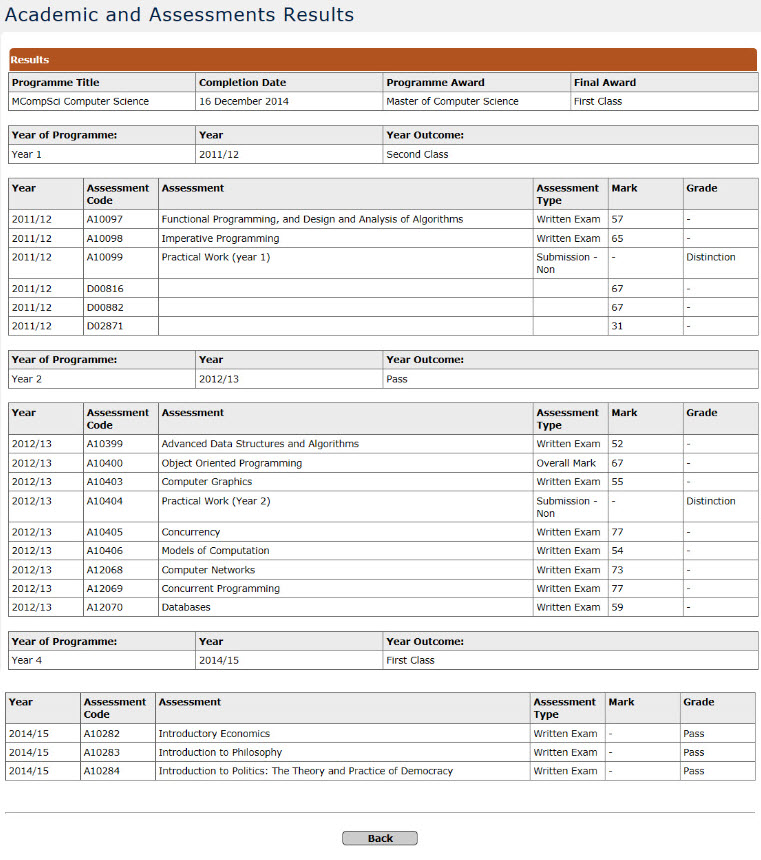
Graduate Supervision Reporting

If you are taking a graduate course, you will receive an email when your supervision reporting window opens, from sits-noreply@admin.ox.ac.uk. The notification will include details of where to find the ‘My Supervision Reporting’ section in Student Self Service, and how to submit your self-assessment report. Details are in the Student Self Service guide.
Training Needs Analysis
Research students will submit their Training Needs Analysis (TNA) using the web-based form in GSR. A small number courses in MPLS use a template document, so if you are given the option to use the web form or upload a document and your department has provided you with a template document, you will need to use the upload option (valid file types for upload are .pdf or xdoc).
Historic reports
Student Self Service will be available to you for 12 months following the completion of your course, and you will be able to view your reports until the end of that period.
About your contacts
You can view your contacts at any time, but please be aware that departmental and college staff may update these in the lead up to your reporting period. If, during your reporting window, any of your supervisor contacts need updating, please inform your graduate studies contact. If any of your college advisor contacts need updating, please inform your college’s administrative office.
If you previously used GSS
Details about the changes are available online.
Where can I find out more about supervision reporting and GSR?
Everything you need to know is included in your graduate handbook, and the Student Self Service Manual. Frequently asked questions are available.
Frequently asked questions and support
For help with using GSR, please contact the Student Systems Support Centre: student.systems@admin.ox.ac.uk or 01865 (2)84848 (opening hours: 8.30am-5pm, Monday-Friday excluding Bank Holidays and fixed closure days). Frequently asked questions are available.
On-course applications
From 14 January 2020, ten of the GSO forms will be replaced with on-line applications, digitised approvals and workflows, making life easier for students, academics and administrative staff alike.
By using this user-friendly and fully secure system, graduate students will be able to complete and track the progress of applications easily and efficiently. All applications will be stored in one place, and applications can be accessed and approved wherever you are, as long as you have web access, via Student Self Service.
The move to online will reduce paper-based communication, photocopying and printing, and applications will be easier to track. The overall processing time will also be reduced through online workflow improvements.
The ten forms that are moving online are:
- GSO.2b: Deferral of Transfer of Status
- GSO.3: Appointment of Examiners
- GSO.3c: Dispensation from consultation of the thesis
- GSO.4: Change of mode of study
- GSO.6: Change of title
- GSO.8: Dispensation from residence
- GSO.14b: Deferral of Confirmation of Status
- GSO.15: Extension of time
- GSO.27: Appointment of Examiners – MPhil Law/Socio-Legal Research
- GSO.29: Withdrawal
How will I access my on-course applications?
Graduate students will access the forms by using updated web links on the Graduate forms webpage, or in the My Student Record section of Student Self Service. Your student number and other relevant personal and course details will be pre-populated into all applications in the new system.
More information about the changes can be found on the IT Services Programmes and Projects website.
Student Support Plan
If you have a Student Support Plan uploaded, then you will be able to access this from My Student Record. If a plan is uploaded for you, then you will see the following:
- A link to your Plan, showing when it was uploaded
- Details of who (staff) can see the Plan through eVision
- Guidance text on how to find support related to the Plan
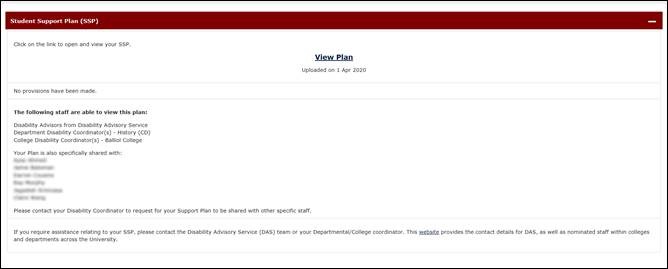
To access your Plan, click on the View Plan link.
Degree ceremony booking
You will receive an email when your degree ceremony booking window is open. You will select from a list of ceremonies at which your college is presenting to attend, decline, cancel or attend in absentia.
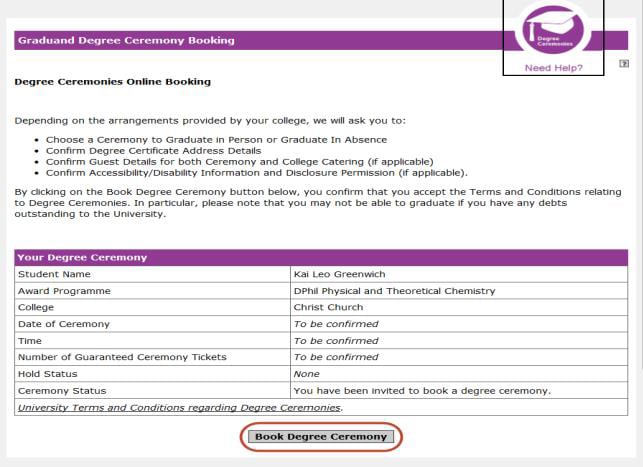
Application for readmission
Students currently studying for a taught course at the University and applying to carry on to a research course with no break in their study can apply for readmission using Student Self Service. You will receive an authorisation code at the appropriate readmission application period, in order to submit your application fee, free. This code will be displayed in Student Self Service on the My Student Record page.
Eligible readmission candidates are: any MSt, MSc, MPhil, MPP, MFA, BPhil or MTh, BCL and Magister Juris students who wish to progress to the MPhil in Law. Candidates for the Saïd Business School DPhil in Management Studies or the DPhil in Financial Economics should apply using the application form available from the Saïd Business School's website.
The readmission form is also used to apply for University scholarships so you must ensure that you submit your readmission form in time for the scholarship deadlines.
Information on the readmission process is available from the Graduate Admissions Application guide page.
Leaving Oxford
You will continue to be able to access Student Self Service for twenty-three months after you have finished your course (prior to the COVID 19 pandemic it was eleven months). Please remember to update your contact details before you leave, particularly your future contact email address and postal address to ensure that you receive your examination results. This information will be updated in the University alumni database so you are kept up to date with alumni news.
Beneath the Career plans and employability skills section are two questions regarding receiving communication from the Careers Service; so you can Opt in and/or Opt out of Career Service and employer emails.