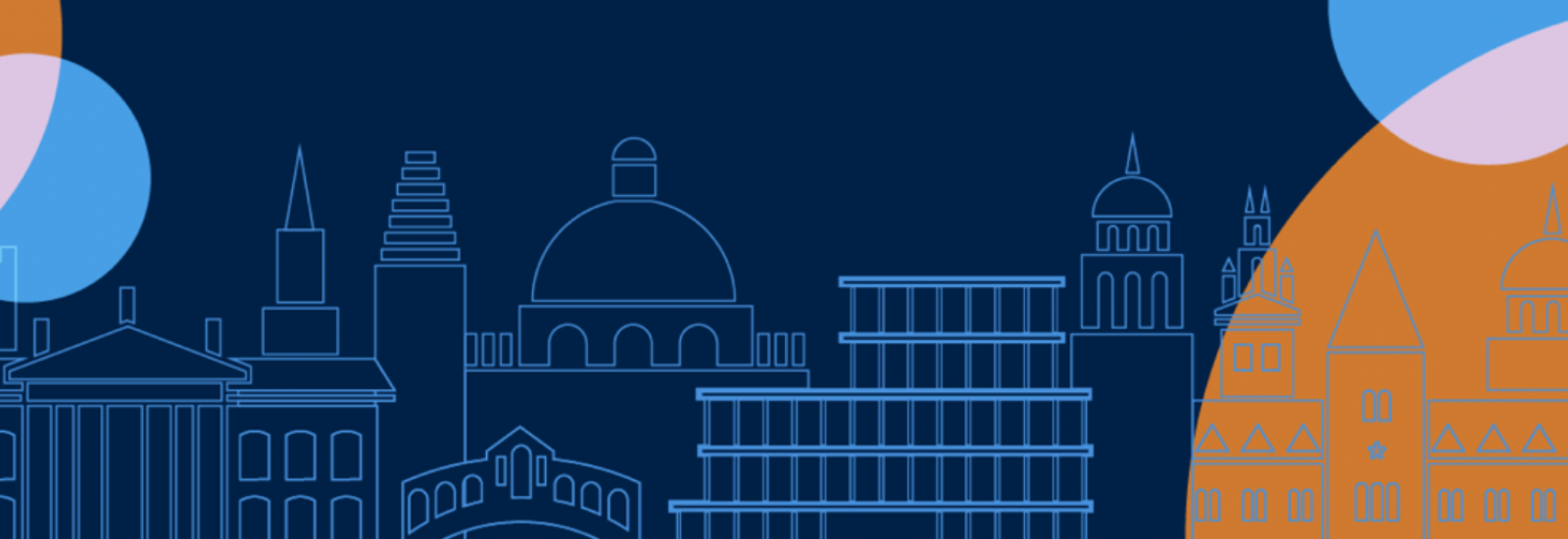
Submission of coursework assessments
Submitting coursework assessments in the 2024/25 academic year.
All summative coursework assessments for taught degrees will be submitted online via one of the University-approved anonymous online systems. Inspera, Moodle or SAMS will be used depending on your course.
Your course administrator will provide you with the link to your coursework submissions site. Deadlines for your assessments will be listed in the course handbook. If deadline information appears in the Student Handbook or Course Conventions and this differs from the Regulations, the Regulations take precedence.
Useful information
Your candidate number is available in Student Self Service on the Examination and Assessments page - this differs from your university card and student number.
If you have included any identifying information on your work, your anonymity could be affected in the marking process. It is your responsibility to ensure that you only use your candidate number. Information on word count, font, margins, spacing and what is and isn't included in your word count can be found in your course handbook or course conventions.
For information regarding research degree submissions, please consult the Research examinations webpage.
Coursework submissions to Moodle & SAMS
Please contact your course administrator for guidance specific to Moodle or SAMS.
Coursework submissions in Inspera
A user guide has been created to give you all the information you need. You can also watch this video
Submitting to Inspera is a two step process. Once files are uploaded you will have the opportunity to check the versions are correct. You may be asked to upload multiple files to the same Test. After checking that the files are suitable for submission you must then press the ‘Submit now’ button.
You will then see an on-screen message confirming the date and time of submission. Until this is done, your work will not be submitted and may be marked as ‘late’ or ‘missing’.
If you fail to do this your work will not be submitted for marking and you may incur late penalties. This is the only confirmation you will receive – Inspera does not send an email confirmation.
The Test will move to your archive section where the confirmation message will still be visible.
Please ask your course administrator if would like to practice using Inspera ahead of your deadline.
Please familiarise yourself with the Problems completing your assessment page. This gives information on applying for an extension, advice if you have submitted late, and what to do if something goes wrong.
It is your responsibility to submit the correct piece of work to the correct location. If you realise you have submitted your coursework to the incorrect location, it is your responsibility to submit to the correct location as soon as possible. If this is after the deadline, it may result in a late penalty being applied. Please contact your course administrator to discuss the next steps.
If you have genuine technical difficulty submitting to Inspera, please contact the Student Systems Support Centre. Attach your file and evidence of the technical issue.
Candidates who wish to withdraw an incorrect file submitted to Inspera or Moodle and submit a revised version are permitted to so do so once only. The revised version must be emailed to the course administrator within 30 minutes of the deadline. You will also need to complete a declaration of authorship which can be done after the submission has been made. This can be found on the sidebar of this page. Permission is not required from the Proctors Office to do so. This is not permitted after 30 minutes has passed.
Please contact your Course Administrator for advice if you are submitting to SAMS or Moodle.
Coursework submissions for Taught Degrees refers to candidates studying towards one of the following (excluding those at the Department for Continuing Education):
- BA
- BSc
- BCL
- BM
- BM BCh
- BPhil
- BTh
- MBA
- Master of Fine Art
- MJur
- MPhil
- MPP
- Master of Public Policy
- MSc by Coursework
- MSt
- MTh
You should familiarise yourself with the Examination Regulations and those that specifically apply to your course ahead of submitting your coursework.
The MPhil in Law is a Research Degree. Please see further guidance on the Research Degrees Examinations page
Multi-factor authentication For any IT support with multi-factor authentication, please talk to your local IT support in the first instance. If you are unable to resolve your issue, contact the IT Service Desk on 01865 (6)12345. If the issue affects your ability to submit by your deadline, then please also inform your college office and departmental administrator. They will be able to assist you with the next steps and possibly to make an application to excuse the lateness. Please make sure that the file you intend to submit is not amended after your deadline, as you will need to prove that you were ready to submit but were impeded by technical difficulty only.
Before submitting your assessment.
Inspera can be accessed by the two most recent stable versions of the following web browsers:
- Google Chrome
- Mozilla Firefox
- Microsoft Edge
- Apple Safari
The most common browsers are on frequent release schedules; therefore, the most current version is not specifically listed. It is strongly recommend that you install new versions of the browsers as they are released.
Help and support
Please contact your course administrator if you have any further questions.
Systems & Services
CAN'T FIND WHAT YOU'RE LOOKING FOR?
Try our extensive database of FAQs or submit your own question...